Connect with Jira Data Center
Jira Data Center and Jira Server from Atlassian are self-managed versions of Jira that are commonly used by enterprises and large organizations. Conclude supports both Jira Data Center and Jira Server, version 8.20 and later. Any reference to Jira Data Center in our documentation also implies Jira Server.
Jira Data Center and Jira Server use OAuth1 to authenticate external applications with Jira. Further details can be found in the Atlassian OAuth documentation page.
Authorize Conclude
Connecting Slack with Jira Data Center requires an additional step compared to connecting with Jira Cloud.
You will need to authorize Conclude as a third party app. Only Jira administrators can do this.
Application Link
Create an application link in Jira Data Center as described below. Jira Application links use OAuth with RSA-SHA1 signing for authentication. Conclude will generate the necessary keys to facilitate the creation of an application link as shown below.
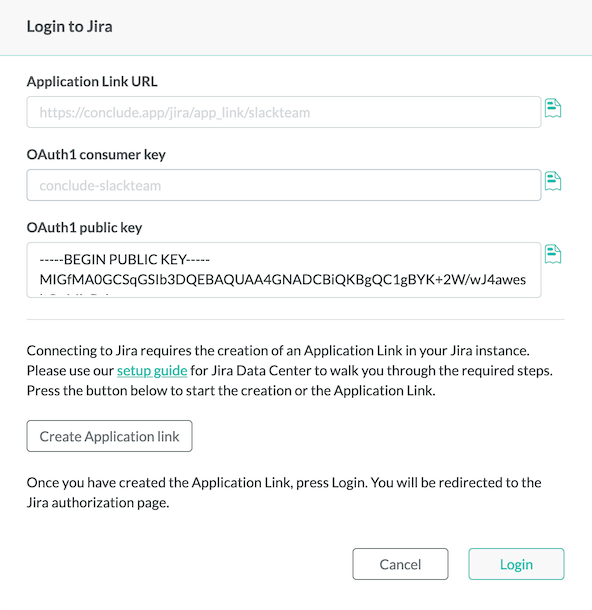
Click Create Application link from the above view. This will navigate you to the configuration page for Application links in your Jira instance.
In the Jira Application link page enter the value of Application Link URL from step1 as the URL of the application link and click Create new link. You will see a dialog as in the screenshot below.
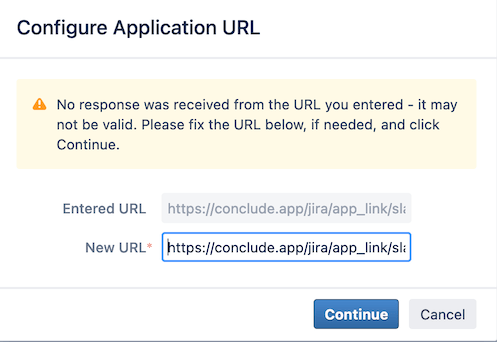
The dialog contains a warning
No response was received from the URL...that you can safely ignore. Click Continue.Now enter Conclude Jira Integration as the Application Name and check the Create incoming link checkbox as shown below
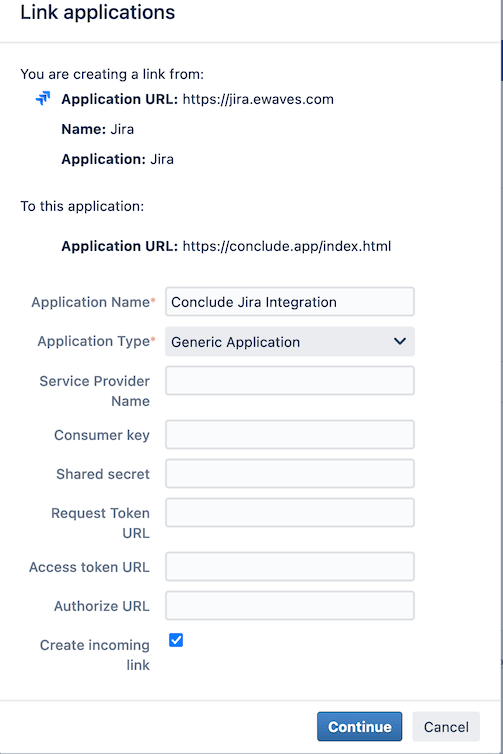
Click Continue
Enter the following values into the next dialog
- Consumer Key - Copy the consumer key value from Step 1
- Consumer Name - Conclude
- Public Key - Copy the public key value from Step 1
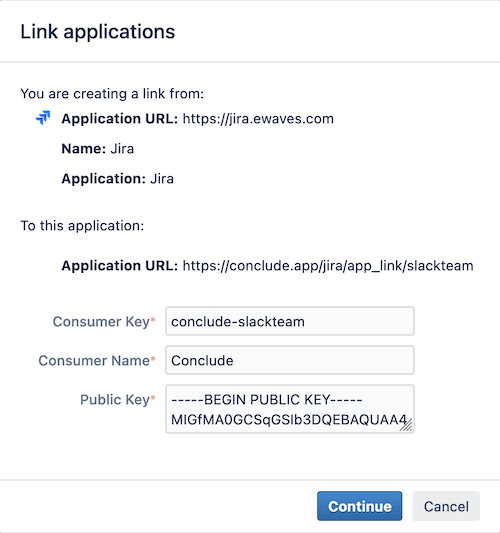
Click Continue and Jira will generate an application link. You only need to create only one Application link for your Slack team in the Jira instance. Any subsequent integrations between Conclude and your Jira instance will use the configured values. If you want to use Conclude Jira integration for another Slack team, then you need to generate a new application link for that team. The relationship between application link and the Slack team is 1:1. You can find the application link for a specific team from the application link url or from the consumer key. The suffix denotes your Slack team. In the example, the name of the Slack team is slackteam.
Return to Jira Configuration page and click Login. You will be redirected to Atlassian’s website to authorize Conclude. If Conclude was able to connect, you will be presented with a view as shown below.
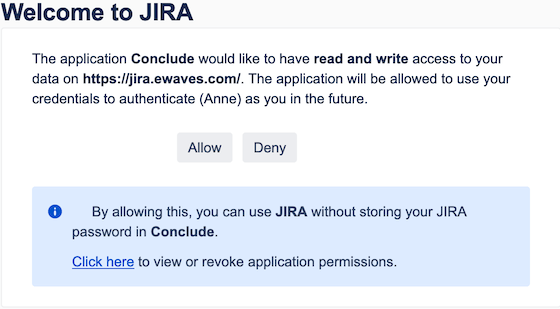
Click Allow.
The user will be presented with a list of projects as mentioned in the Jira connector documentation.
Firewall
If you host Jira Data Center behind a firewall you may need to add Conclude to the list of allowed services. Contact support@conclude.io for specific information.